Welcome to the GroupPosting Pro help page. Find answers to your questions and troubleshoot common issues below.
This is the first step to start posting. We have two powerful methods to gather your groups:
Method 1: The Fast API (Recommended)
Method 2: The Manual Scrape (Fallback)
If the first method fails or times out, use this reliable backup:
Yes, absolutely! The best and safest way to manage multiple Facebook accounts is by using Chrome Profiles.
Each Chrome Profile acts like a separate browser with its own cookies, history, and extensions. This keeps your Facebook accounts completely isolated from each other.
Now you can switch between Chrome profiles to manage your different Facebook accounts, and each will have its own instance of the extension.
Posting can stop for several reasons. Here's a step-by-step guide to fix it:
Media upload issues usually relate to the posting method, file format, or connection speed.
Both are powerful, but they serve different purposes:
Use Quick Post for speed. Use the Post Scheduler for power and automation.
This usually happens when Facebook updates its website code, which can temporarily break the extension's ability to find the correct buttons and text fields.
This is usually an intentional safety feature. Check these settings in the Post Scheduler:
The "Add First Comment" and "Disable Comments" features rely on interacting with the page after a post is made. Therefore, they are only available when using a specific posting method.
To use these features, you must select "Classic Mode" as your Posting Strategy in the Post Scheduler. These options will not work with the "Speed Mode" because it posts directly in the background without opening a visible post window.
Once you have used your free trial posts, the ability to start a new post will be disabled. You will not lose any of your saved data. All your Post Templates and Group Collections will remain safe and accessible.
To continue posting, you can either:
Yes! Your license is tied to you, not a specific computer. You can use your single license key on multiple devices (e.g., your desktop and laptop) and across multiple Chrome Profiles on the same computer.
Simply install the extension on the new device or in the new Chrome Profile and enter your license key when prompted. See our "Getting Started" guide on how to use multiple Facebook accounts with Chrome Profiles.
The AI buttons may be disabled for a couple of reasons:
If you're having trouble with the Auto Join feature, consider these points:
Unfortunately, when you delete a Post Template or a Group Collection, the action is permanent and cannot be undone. We do not have a trash or recovery system for these items.
We highly recommend regularly exporting your group collections as a backup:
.json file to a safe place on your computer.This will allow you to restore your collections if you ever delete them by mistake.
Facebook sometimes shows its own popups or notifications that can cover the screen and prevent our extension from working correctly, especially in "Classic Mode".
The simplest solution is usually to refresh the Facebook page. This will typically clear any temporary popups and allow the extension to proceed normally. If the issue persists, try logging out and logging back into Facebook.
These are two different strategies for publishing your posts. Here’s the breakdown:
In short: Use Speed Mode for everything, unless you are posting videos or experiencing issues, in which case switch to Classic Mode.
You can easily back up your group collections or transfer them between Chrome profiles.
.json file to your computer containing all your collections..json file you previously exported. The collections from the file will be added to your existing list.This powerful feature uses AI to automatically rewrite your post, creating unique versions to avoid posting the exact same text repeatedly. This can improve your post's reach.
If your license key isn't validating, please check the following:
If it still doesn't work, please contact us using the button below and include your license key and the email address you used for purchase.
This slider in the Post Scheduler lets you control the trade-off between posting speed and account safety. It adjusts the delays between actions to appear more human.
While there is no official limit from Facebook, we strongly recommend a cautious approach to maintain account health.
Recommended Intervals:
Recommended Daily Limits:
It's always better to use longer intervals and spread your posting throughout the day rather than posting a large number in a short time.
Chrome is designed to update your extensions automatically in the background. However, it can sometimes take a few days for an update to roll out to all users.
Here are the best ways to ensure you have the latest version:
chrome://extensions into your address bar and press Enter.Keeping the extension updated ensures you have the latest features and bug fixes, especially when Facebook changes its website design.
Don't worry, the extension is still installed! Chrome sometimes hides extension icons to keep your toolbar clean. Here is how to bring it back and "pin" it to your toolbar for easy access:
The GroupPosting Pro icon will now be permanently visible on your toolbar for quick access.
Yes, your privacy and security are our highest priority. We have designed the extension to be as safe and non-intrusive as possible.
We love hearing ideas from our users! Many of our best features have come from user suggestions. The best way to submit a feature request is through our official feedback form.
This allows us to track all suggestions in one place and prioritize what to build next.
If you've gone through the troubleshooting steps on this page and are still facing issues, here are the final steps that can resolve deeper problems.
Step 1: Restart Chrome
Completely quit and reopen your Google Chrome browser. Don't just close the window—make sure the application fully closes. This can clear up many temporary glitches.
Step 2: Reinstall the Extension (Last Resort)
Reinstalling the extension gives you a fresh start and can fix issues caused by corrupted data. WARNING: This will delete all your saved Post Templates and Group Collections. Please export your Group Collections first!
If the issue still persists after a fresh reinstall, please contact our support team.
If you couldn't find an answer to your question, our support team is ready to assist you.

Try out our Google Chrome extension and add to your Chrome now! No credit card or registration is required. The first 6-9 post is on us . Give it a try now!
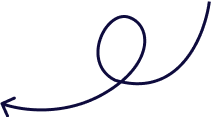



Powered by Global Charity Solutions Ltd.
Copyright © 2025 Group Posting PRO. All rights reserved.
Our AI finds and auto-joins relevant groups for you, instantly expanding your audience and saving you hours of research.
Start Your Free Trial →No credit card required.